Print Specifications
Please submit files in industry standard formats that are not dependent on the application you used to create the files, fonts or other separate design elements used in its creation. We accept the following file formats: TIF, JPG and PDF. All file formats must be flattened, have a minimum resolution of 300dpi (maximum resolution is 375dpi) and outlined fonts.
We have provided steps for many different programs to achieve this format. If you have any questions or are unable to supply in this format, please contact us and we will help you.
Please Refer to our Digital Proof Disclaimer
Below you will find these sections:
Quick File Setup/Instructions:
- Recommended Color Profile: US Sheetfed Coated v. 2
- Maximum Ink Limit: 300%
- Files must be at least 300 dpi resolution (max. 375 dpi)
- For rich black (backgrounds) please use C:30% / M:20% / Y:20% / K:100% . For black text (fonts), only use 100%K and that it is set to overprint especially if it is on top of any artwork or graphic background.
- DO NOT USE C100 M100 Y100 K100 for anything!
- CMYK Color Mode : If you do not send us CMYK artwork we will convert your files to CMYK and "color shifting" may occur!
- Artwork should not contain any crop marks or color bars!
- Keep anything you do not want cutoff at least 0.13" away from all edges (safe area). This does not include borders.
- BORDERS: unless absolutely necessary in your finished printing, avoid using small borders. We trim in stacks on a guillotine which is still completed by a real human: paper shifts. You will only receive a small percentage of pieces that are evenly trimmed caused by your files, not GFX Printing/Go4Over4.com.
- NO BLEED: if you expect that we can cut perfectly along the edge of every single card, you'll be disappointed. In a fast paced gang printing environment, we cannot trim cards one-at-a-time (see BORDERS above).
Detailed File Setup/Instructions:
Here is a general example of how to layout a flyer with the appropriate amount of bleed. Please follow these instructions for any size flyer.
ARTWORK MUST HAVE 0.065" FOR BLEED AND 0.065" FOR SAFETY ON ALL SIDES.
We cannot guarantee any print job trims correctly without a proper bleed
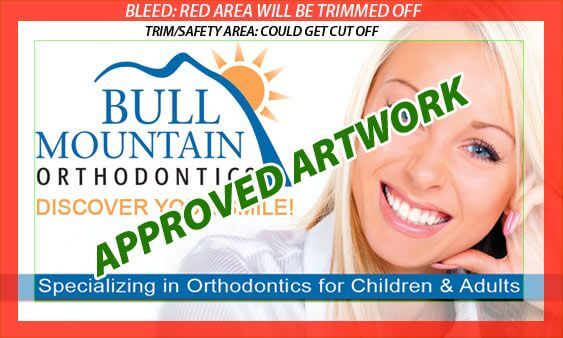
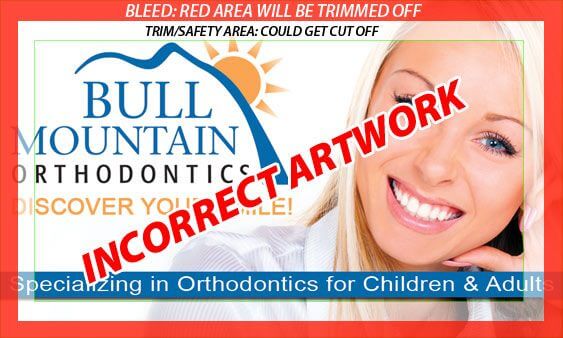
General File Prep. per Graphic Program:
**DO NOT INCLUDE ANY CROP MARKS or COLOR BARS when exporting your files from ANY PROGRAM**
Photoshop
- Resolution should be set for 300 dpi (max. 375 dpi) and mode to CMYK: DO NOT INCLUDE COLOR PROFILES.
- Maximum Ink Limit is 300% -- DO NOT USE "REGISTRATION" (C100 M100 Y100 K100 = Registration and is INCORRECT) as your black ink!
- Save files as "PDF", "JPEG" or "TIFF" with Maximum quality and no compression.
Quark Xpress
- From the file menu in Quark select: "Save page as EPS..."
- Name the file and press "Save".
- Open the Quark EPS file into Adobe Illustrator, "Select All" and go to the "Type" menu selection and "Create Outlines". All text on files must be converted to outlines with the outline set to zero to eliminate the need for fonts.
- Save file as Illustrator EPS or PDF with placed images included. NO FONTS!
Adobe Illustrator
- In Illustrator "Select All" and go to the "Type" menu selection and "Create Outlines". All text within files must be converted to outlines with the outline set to zero to eliminate the need for fonts.
- Save file as Illustrator EPS or PDF with placed images included.
Publisher
- Open the document
- Go to the tools menu and look for the Commercial Printing Tool sub-menu.
- In the Commercial Printing Tools sub-menu, select the fonts sub-menu.
- In the window that will open you want to check "Embed True Type fonts when saving publication" and UN-Check "Do not embed common system fonts."
- WE CANNOT OPEN *.pub files. Please save as TIFF or PDF only.


